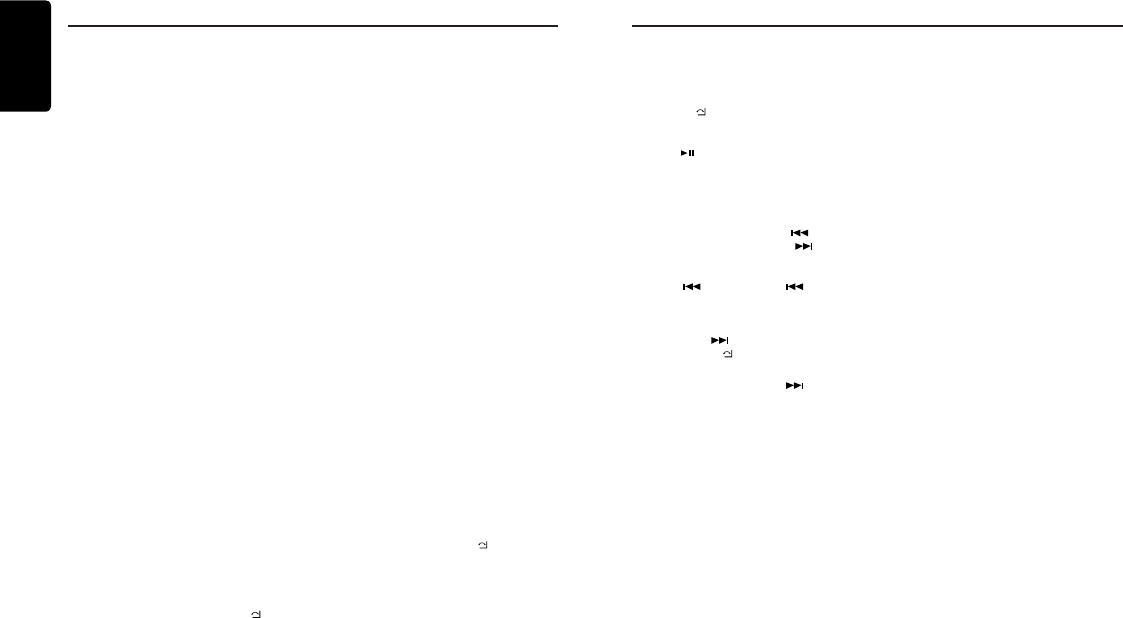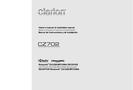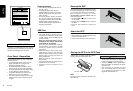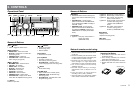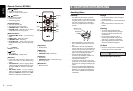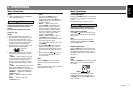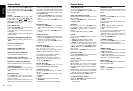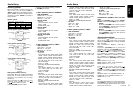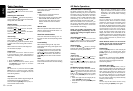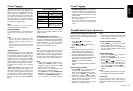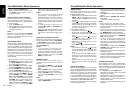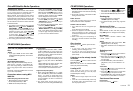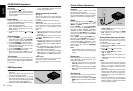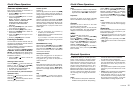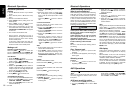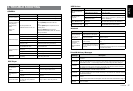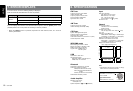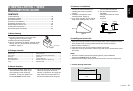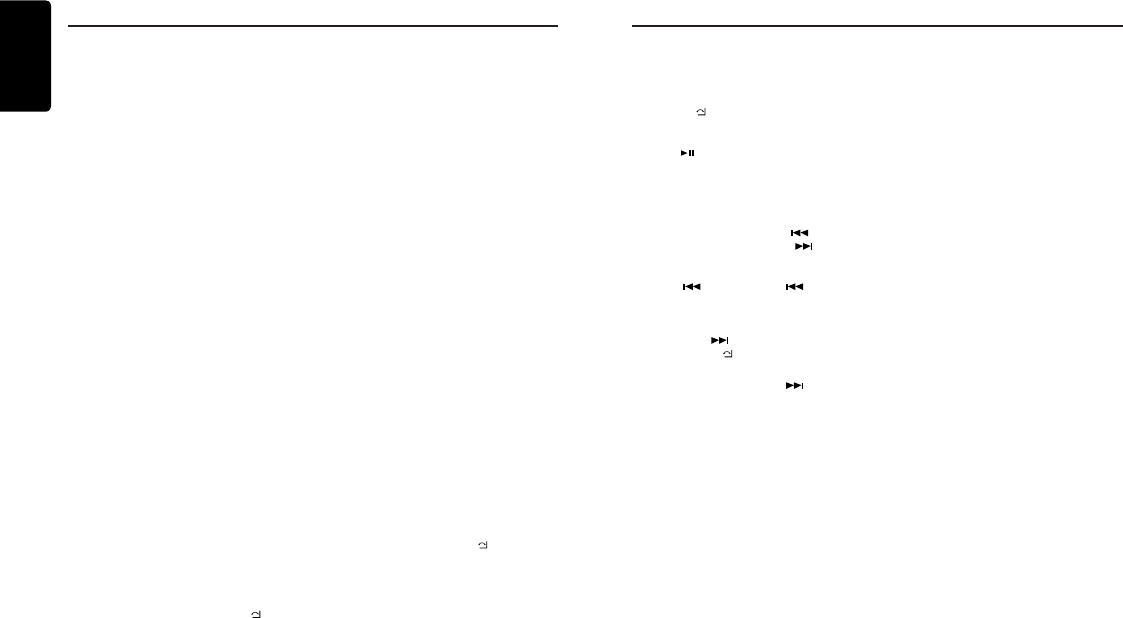
English
12
Z7
SiriusXM Satallite Radio Operations SiriusXM Satallite Radio Operations
1. Press and hold the [PS/AS] button.
2. When a desired station is tuned in, press
the [PS/AS] button again to continue
receiving that station.
Channel scan(in current category)
Channel scan receives the channel (in
current category) in order. This function is
useful when searching for a desired channel
in current category.
1. Press the [PS/AS] button.
2. When a desired channel is tuned in, press
the [PS/AS] button again to continue
receiving that channel.
Note:
Be careful not to press and hold the [PS/AS]
button for 1 second or longer, otherwise the
preset scan function will begin and the unit
starts scanning presets.
Artist & Song Alerts
While listening to SiriusXM Satellite Radio,
you can be alerted when your favorite songs
or artists are playing on other channels. The
radio will display an Alert message when a
matching artist or song is found on another
channel. Then you can choose if you want to
tune to that favorite or you can ignore it and
stay on your current channel. Information
on setting up the Artist and Song alerts is
described below.
1. While listening to favorite song, press
[VOLUME] knob to add the artist or press
and hold [VOLUME] knob to add the song
to the “Artist & Song Alerts” list.
2. Rotate [VOLUME] knob and select “YES”,
and press [VOLUME] knob to store item.
3. Rotate [VOLUME] knob and select “NO”,
and press [VOLUME] knob to quit.
4. You can manage the stored Alert memory
setting. Press and hold [MENU / ] and
rotate [VOLUME] knob to select “ALERT
LIST”. Press [VOLUME] knob to display
stored alert items. Rotate and press
[VOLUME] knob to select desired alert
item. Then select “ON” to activate alert,
“OFF” to deactivate or “DELETE” to delete
this item. (press and hold [VOLUME]
knob) You can also activate and deactivate
Alert function in System Setup menu.
Notes:
• You can store up to 50 items for Artist
& Song Alerts. “XU(sed)/YE(mpty)” is
displayed when the new item is stored. X
is the total number of song titles or artist
names stored in memory, and Y is the total
number memory locations still available for
storage.
• If either the artists or song title is not
available, “NO SONG” or “NO ARTIST” will
be displayed.
• If you try to store item when memory is full,
“MEMORY FUL” is displayed. If you want to
store another, please delete existing alert
item.
Receiving and Tuning to an Alert
Whenever a stored artist or song is playing on
another channel alert message, “ART ALERT”
or “SNG ALERT” appears on the unit display.
To tune to artist or song identied by the alert,
press [VOLUME] knob.
Notes:
• If no operation is performed for 5
seconds,the unit returns to normal mode.
• Artist name and Song title which you have
stored and which are currently playing
will be displayed in category called “MY
MUSIC” in search mode.
My Music search
You can access the channel which is
broadcasting the contents in the activated
Alert list.
1. Press and hold [MENU / ], and rotate
[VOLUME] knob to select “MY MUSIC
LIST”.
2. Press [VOLUME] knob to display matched
songs which are currently broadcasted
3. Rotate [VOLUME] knob to select desired
song, and press [VOLUME] to tune to that
channel.
Note:
• If there is no matched songs broadcasted, it
displays “MEM EMPTY”.
Replay function
The Replay feature allows you to pause,
rewind, and replay up to 30 minutes of live
SiriusXM Satellite Radio.
1. While listening to a SiriusXM channel, press
[MENU / ] to enter Replay mode. The
display will show “PAUSE” when entering
this mode.
2. Press [ ] to resume playback of the stored
audio from the point at which it was paused.
During playback, the SiriusXM Tuner will
continue to store the channel audio until
you exit the Replay mode.
During REPLAY playback:
• Fast rewind: Press and hold [
].
• Fast forward: Press and hold [
].
• Returning to the beginning of the current
song:
Press [
]. (If you press [ ] in the first
2 seconds of a song, you return to the
beginning of the previous song.)
• Advancing to the beginning of the next
song: Press [ ].
3. Press [MENU / ]] to nish Replay mode.
Notes:
• If you continue to press the [ ] button until
the end,the Replay mode is canceled, and
the unit will change to live SiriusXM radio
mode.
• If you change channels while in Replay
mode,the unit will exit Replay mode to
live Satellite mode and clear the Replay
memory.
• Replay mode is being kept when you
change the source other than SiriusXM
mode.
iTunes song tagging
With iTunes song tagging, you can tag songs
you hear while listening to SiriusXM Satellite
Radio. The tagging information is saved in your
radio until you connect your iPod or iPhone
and then the tagging information is transferred
to your iPod/iPhone. When your iPod/iPhone
is connected to iTunes, you will then be able to
preview and purchase the song that you heard
while listening to SiriusXM Satellite Radio.
Information on using the iTunes song tagging
feature is described below.
1. A song may be tagged while listening to a
SiriusXM channel if the display shows the
“TAG” icon.
2. Press [ISR] button while the desired song is
playing.
3. When completed, “STORED TAG X OF 64”
is displayed.
X means the number of tag stored.
Notes:
• During tagging, the iPod/iPhone takes
priority to save the tag information.If no iPod/
iPhone is connected, the tag information is
saved to this unit.
• This unit can store up to 64 pieces of tag
information. When the memory of the unit is
full, “MEMORY FULL” may be displayed.
• When iPod/iPhone that doesn’t support the
tagging function is connected, “TRANSFER
FAIL” may be displayed.
• If there is stored tag information on the
unit, when an iPod/iPhone supporting the
tag function is connected, the stored tag
information will be transferred to iPod/iPhone
automatically.
• If tag information already exists, “ALREADY
TAGGED” will be displayed when you try to
tag information again.
• Tagging may be canceled by changing the
frequency or station.
• If a song is tagged and the remaining storage
volume of the connected iPod/iPhone is
sufcient to hold the song’s tag information,
it will be saved on the iPod/iPhone.
Changing the Display
Text information, such as the channel name,
artist name/feature, song/program title and
content is available with each SiriusXM channel.
The unit can display this text information as
explained below.
1. In SiriusXM mode, press [DISP] button.
Each time you press this button, the display
changes as shown below.
Band/Channel number/channel name =>
Artist Name => Song Title=> Content Info =>
Category Name => Clock => Band/Channel
number/channel name
* If there is no text information,nothing will be
displayed.