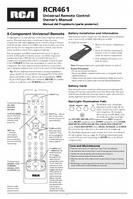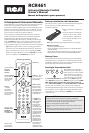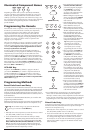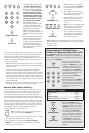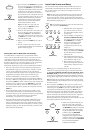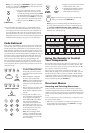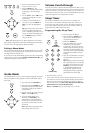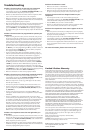7
Limited Lifetime Warranty
Audiovox Electronics Corporation (the “Company”) warrants to you the original
retail purchaser of this product that should it, under normal use and conditions, be
proven defective in material or workmanship during its lifetime while you own it,
such defect(s) will be repaired or replaced (at the Company’s option) without charge
for parts and repair labor. To obtain repair or replacement within the terms of this
Warranty, the product is to be delivered with proof of warranty coverage (e.g. dated
bill of sale), specification of defect(s), transportation prepaid, to the Company at the
address shown below.
This Warranty does not cover product purchased, serviced or used outside the
United States or Canada. This Warranty is not transferable and does not extend to
costs incurred for installation, removal or reinstallation of the product. This Warranty
does not apply if in the Company’s opinion, the product has been damaged through
alteration, improper installation, mishandling, misuse, neglect, accident, or the
simultaneous use of different battery types (e.g. alkaline, standard or rechargeable).
THE EXTENT OF THE COMPANY’S LIABILITY UNDER THIS WARRANTY
IS LIMITED TO THE REPAIR OR REPLACEMENT PROVIDED ABOVE
AND, IN NO EVENT, SHALL THE COMPANY’S LIABILITY EXCEED THE
PURCHASE PRICE PAID BY PURCHASER FOR THE PRODUCT.
This Warranty is in lieu of all other express warranties or liabilities. ANY
IMPLIED WARRANTIES, INCLUDING ANY IMPLIED WARRANTY
OF MERCHANTABILITY OR FITNESS FOR A PARTICULAR PURPOSE
SHALL BE LIMITED TO DURATION OF THIS WARRANTY. IN NO CASE
SHALL THE COMPANY BE LIABLE FOR ANY CONSEQUENTIAL OR
INCIDENTAL DAMAGES WHATSOEVER. No person or representative is
authorized to assume for the Company any liability other than expressed herein in
connection with the sale of this product.
Some states/provinces do not allow limitations on how long an implied warranty
lasts or the exclusion or limitation of incidental or consequential damage so the
above limitations or exclusions may not apply to you. This Warranty gives you
specific legal rights and you may also have other rights, which vary from state/
province to state/province.
U.S.A.: Audiovox Electronics Corporation, 150 Marcus Blvd.,
Hauppauge, New York 11788
CANADA: Audiovox Return Center, c/o Genco, 6685 Kennedy Road,
Unit 3, Door 16, Mississauga, Ontario L5T 3A5
Trademark(s) ® Registered
RCR461 US 00
©2007 Audiovox Accessories Corporation
111 Congressional Blvd., Suite 350
Carmel, IN 46032
Troubleshooting
Problem: The remote does not operate your component.
• You must put the remote in the correct mode by pressing the
corresponding component key (TV, DVD, VCR·AUX, SAT·CBL) so the
remote knows which component you want to operate.
• Remove any obstacles between the remote and the component. Make
sure to aim the remote at the IR sensor on the component.
• Make sure the batteries are fresh and are properly installed. (See Battery
Installation on page 1.) Replace the batteries with two new AA batteries,
if necessary. Reprogramming may be required.
• Reset the remote. Remove the batteries, then press and hold the number
1 key on the remote for several seconds to reset the microprocessor
inside the remote. Release the number 1 key, reinstall the batteries, and
press the ON·OFF key. If the ON·OFF indicator lights up, reprogram
the remote and try again. If it doesn’t light up, replace the batteries with
new ones.
Problem: The remote can’t be programmed to operate your
component.
• If you are testing the remote after you have entered the code, you may
be too far away from the component or at a wrong angle. This remote
uses IR (infrared) technology to communicate with components. The
remote sends the code, and the component’s IR sensor reads the code.
Therefore, there must be an unobstructed path between the remote
and the IR sensor on the component. Move closer and make sure you
point the remote at the component (DVD player when programming
the DVD key; TV when programming the TV key; satellite or cable box
when programming the SAT·CBL key, VCR or auxiliary component
when programming the VCR·AUX key).
• If you’ve used the Direct Entry programming methods to enter the
codes for your brand and the unit is still not functioning properly, try
one of the Code Search methods. (See Code Search on pages 2-4.)
• To control combo units, like TV/VCRs, TV/DVDs or TV/VCR/DVDs,
you must program the individual corresponding component keys to
control each part of the combo unit. Once programmed successfully,
the TV key controls the TV functions on your unit, and the VCR·AUX
or DVD key controls the VCR or DVD functions, respectively. There is
a specific section in the Code Lists for combo units. The codes in this
section should be tried first using Direct Code Entry on the TV and DVD
or VCR·AUX keys. If this is unsuccessful, follow the normal programming
methods for both the TV and the DVD or VCR·AUX keys.
• Make sure the batteries are fresh and are properly installed.
Problem: The remote is not performing commands properly.
• You must put the remote in the correct mode by pressing the
corresponding component key (TV, DVD, VCR·AUX, SAT·CBL) so the
remote knows which component you want to operate.
• Make sure component is “ready” (e.g., DVD player has disc loaded;
VCR has tape loaded, etc.)
• You may have pressed an invalid key for the mode the remote is in.
• If you’re trying to turn on an RCA, GE or PROSCAN component,
press the component key (TV, DVD, VCR·AUX, SAT·CBL) instead of
the ON·OFF key.
• If you’re trying to change channels, try pressing the
OK key after
entering the channel number as this is a requirement of certain models
and brands.
• There is a possibility that a programmed code may only be able to
control some of your component features (e.g., only turns a component
on and off). To confirm that the component key is programmed with
the correct code for maximum functionality, test the component.
Attempt to control a variety of the component’s functions with the
remote. If some of the features of your components do not work,
try programming the remote with a different code in the list using
the Direct Code Entry Method, until you find the code that allows
the remote to control the majority of your component’s functions.
Different codes can provide different levels of functionality.
Problem: The component name does not light when you
press a key.
• You may have pressed an invalid key for the mode the remote is in. You
must put the remote in the correct mode by pressing the corresponding
component key (TV, DVD, VCR·AUX, SAT·CBL) so the remote knows
which component you want to operate.
• Make sure the batteries are fresh and are properly installed. (See Battery
Installation on page 1.) Replace the batteries with two new AA batteries,
if necessary. Reprogramming may be required.
Problem: The VCR won’t record.
• Make sure the remote is in VCR Mode.
• Make sure the tape is properly loaded in the VCR.
• Make sure the tape is not write-protected. If the safety tab is removed
the tape is write-protected, and you cannot record onto that tape.
Problem: The remote will not change channels on your
component.
• You must put the remote in the correct mode by pressing the
corresponding component key (TV, DVD, VCR·AUX, SAT·CBL) so the
remote knows which component you want to operate.
• Press the
OK key after you enter a channel number.
• Remove any obstacles between the remote and the component. Make
sure to aim the remote at the IR sensor on the component.
Problem: The component’s menu doesn’t appear on the TV
screen.
• Make sure you have connected your component to your TV properly
and selected the correct input. (See your components’ Owner’s Manuals
for proper connection procedures.)
• You must put the remote in the correct mode by pressing the
corresponding component key (TV, DVD, VCR·AUX, SAT·CBL) so the
remote knows which component you want to operate.
• Menu access isn’t supported for all brands. If that’s the case, you’ll need
to use your original remote control to access menu functions for these
components.
For more information, please visit www.rca.com.