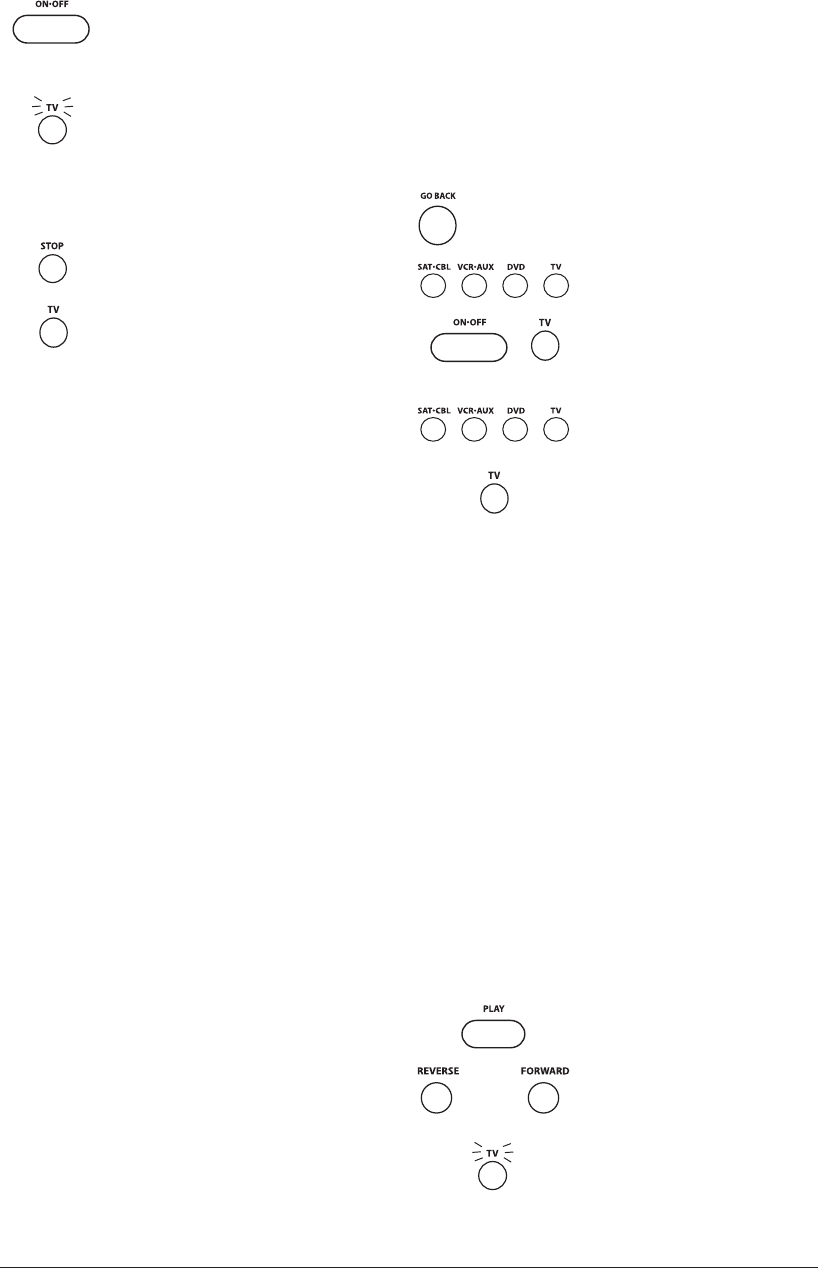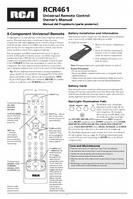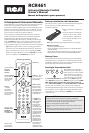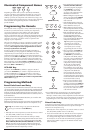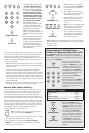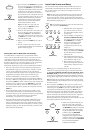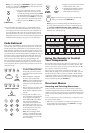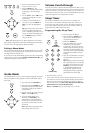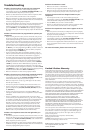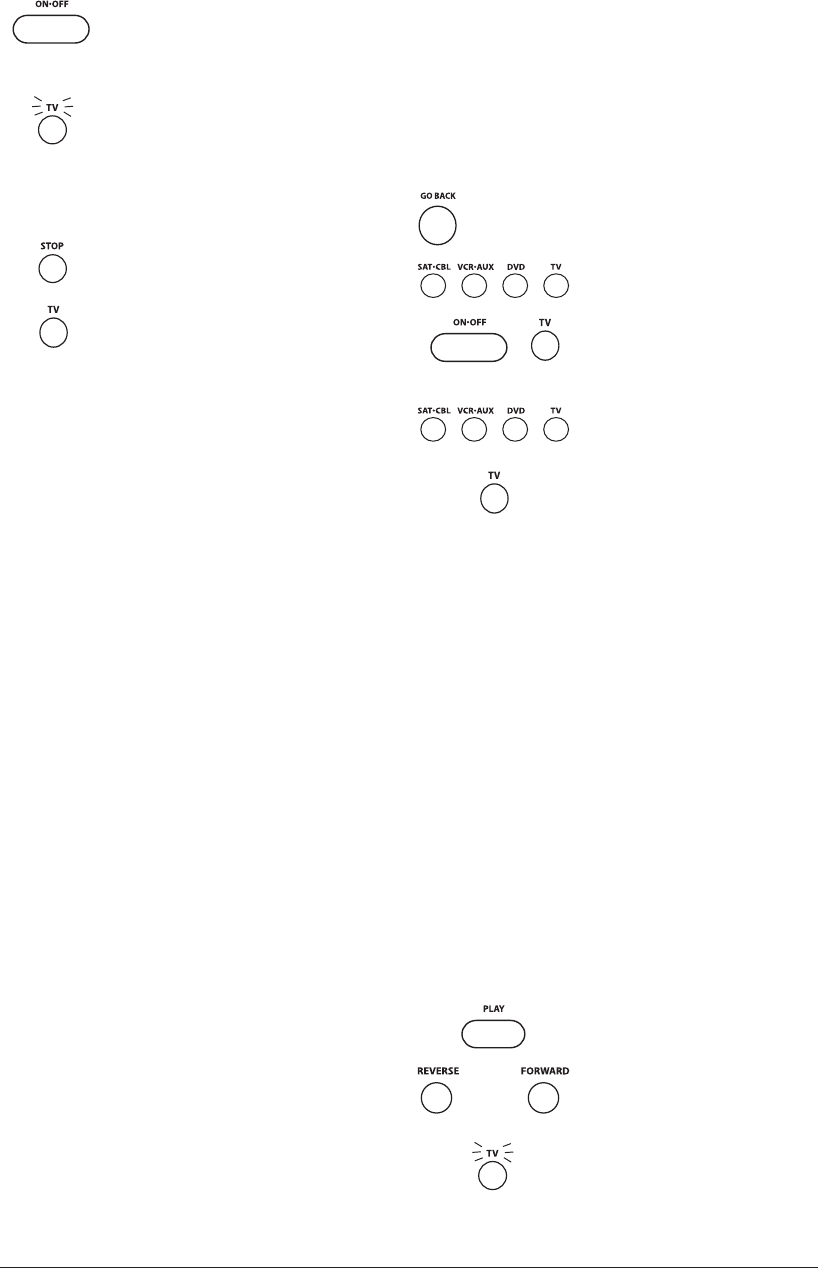
4
(LIGHT OFF)
(NAME BLINKS)
(NAME BLINKS)
(STAYS LIT)
(NAME
NOT LIT)
(NAMES LIGHTS UP)
Testing the Code for Maximum Functionality
To confirm that the component key is programmed with the
correct code for maximum functionality, it is necessary to test the
component. If some of the features of your component do not
work, different codes in the list can be tried until you find the code
that allows the remote to control the majority of your component’s
functions. Different codes can provide different levels of
functionality. Follow these steps to test for maximum functionality.
1. Once the code has been stored (see Manual Code Search and
Entry Method on page 3), use the remote to attempt to control
a variety of the component’s functions. If the code that has
been stored controls the majority of the component’s functions,
programming is complete. If the code stored does not give
maximum functionality, you will want to try another code.
2. In that case, repeat the Manual Code Search and Entry Method
from step 1. When the component turns off for the first time, do
not press the STOP key, which would store the code. Instead, with
the unit now off, continue to press the ON·OFF key repeatedly
until the unit turns back on. Once the unit turns back on, you
have found another code that operates the component. Press the
STOP key.
3. Test the functionality again by attempting to control a variety
of the component’s functions. If the code that has been stored
controls the majority of the component’s functions, programming
is complete. If the code stored does not give maximum
functionality, you will want to try another code.
4. Repeat the Manual Code Search and Entry Method from step
1. Each time a code turns the component on or off, you have
found a code that operates the remote and needs to be tested for
maximum functionality. Continue through the code lists, cycling
through the codes you have already tried, until you find one that
offers maximum functionality.
6. Press and release the
ON·OFF key repeatedly
until your component turns off. Each time
you press the ON·OFF key, the illuminated
component name blinks, and the next code
in the list is sent. This process continues
until all of the codes in the Code Lists have
been searched. If your component turns off,
you have found the correct code. (If it cycles
through and the illuminated component
name blinks four times and turns off, all
codes have been searched. The Manual
Code Search method is exited.)
Tip: Because there are so many codes, you
may have to press the ON·OFF key many
times—possibly up to 200 times.
7. Once you have found the correct code, you
must save the new code by pressing and
releasing the STOP key. The illuminated
component name turns off. You must press
the STOP key to save the code or the correct
code will not be stored!
8. When you press the
STOP key, the code is
stored.
9. Be sure to retrieve the code your remote
programmed by finishing the Code Retrieval
process found on page 5.
1. Manually turn on the component
you want the remote to control
(TV, VCR, DVD, satellite receiver
or cable box).
2. Press and hold the component key
(TV, DVD, VCR·AUX, SAT·CBL)
you wish to program. (To program
the VCR·AUX key to control a
component other than a VCR,
see page 3.) The illuminated
component name turns on and
remains on.
3. While holding the component key
down, press and hold the ON·OFF
key. The illuminated component
name turns off.
4. After holding down both keys for
three seconds, all of the component
names illuminate and stay on.
5. Release both keys. The name of
the current component remains lit,
while all other component names
turn off.
Note: If you press an invalid key during the Auto Code Search, the
remote does not respond. If you do not press a valid Auto Code Search
key (TV, DVD, VCR·AUX, SAT·CBL, ON·OFF, GO BACK, PLAY,
REVERSE, STOP), the search times out after two minutes. When the
search times out, the illuminated component name blinks four times and
turns off. The last programmed code under that component key is retained.
Tip: Throughout the programming of each key, be sure to keep the remote
pointed at the IR sensor of the component you are currently programming
the remote to control.
6. Press and release the
PLAY key, then wait five seconds to see if
your component turns off. If your component does not respond,
continue to press the PLAY key every five seconds until your
component turns off. Each time you press the PLAY key, the
illuminated component name blinks and a block of 10 codes are
sent to your component. This process continues until all of the
codes in the Code Lists have been searched. (If your component
has not turned off after all codes have been searched, the
illuminated component name blinks four times and turns off. The
Auto Code Search Entry method is exited.)
7. When your component turns off, you
know the correct code is in the last
block of 10 codes sent. Press and release
the REVERSE key. Wait two seconds to
see if your component turns on again.
If your component does not respond,
continue to press the REVERSE
key every two seconds until your
component turns on again. This will
isolate the correct code in the last block
of codes sent. Each time the REVERSE
key is pressed, the illuminated
component name blinks.
Tip: To exit without saving at any point in the Auto Code Search,
press and release the GO BACK key.
Auto Code Search and Entry
The Auto Code Search and Entry Method enables the remote to
automatically search through all the codes in the Code Lists for
the one that operates your component. Example used is for TV
component set up.
Note: The Auto Code Search method may take a long time because the
remote searches through all of the codes in its memory for the code that
operates your component. Therefore, if your brand is listed in the Brand
Codes or the Code Lists, first try the Brand Code Search or the Direct Code
Entry method described on pages 2-3.